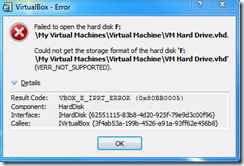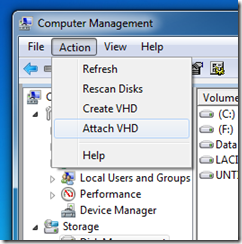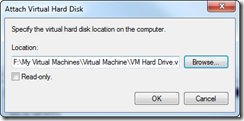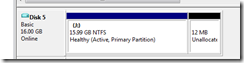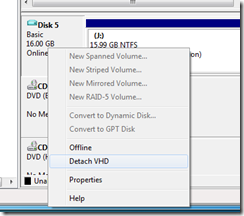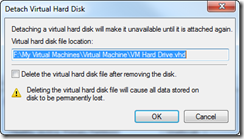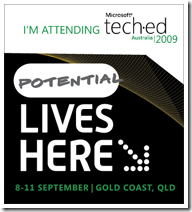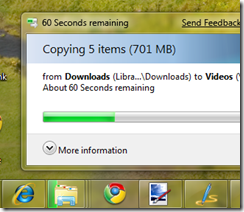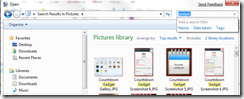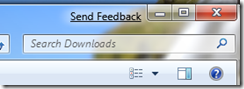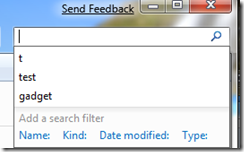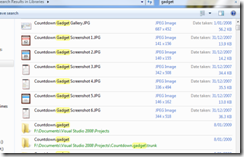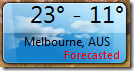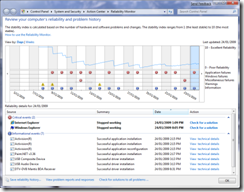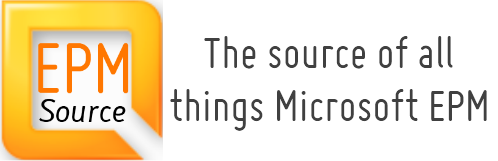I was going to write a post about what I have achieved this year, and to be honest there has been a heap. But, it occurred to me whilst I was writing the post that it was also the end of a decade, a pretty big one for me as it goes.
Now I was going to use interpretive dance to go over the major milestones of the past 10 years, but the video camera is broken, so here it is in a smart mosaic format (I won’t rule out doing the dance on special occasions though) 🙂
1. Australia
I came to Australia, just over ten years ago on holiday, but only really decided to stay in the year 2000 after being made an offer by my boss at Admiral (-> CMGAdmiral –> LogicaCMG –> Logica) to stay on as a consultant. It was a huge decision to make, to leave my friends and family and to start afresh. Luckily I had already made a stack of friends in Australia and caught up with a mate from the UK who also lived in Melbourne. On reflection it was the best decision I made 🙂
2. Rachel
In 2001 I met Rachel, since then we have never really been apart. We have been through a heap together, building a house, starting a family and bringing up two fantastic children. She is my best friend and I love every moment we are together.
3. Abbie
In March 2006, my daughter Abbie came into the world and changed everything. She is awesome. Perfect in every way. I am loving watching her grow up, explore the world around her and learn. I love her inquisitive mind, her pure logic and banter.
4. Jack
In March 2007, little Jack joined his sister in the world. Whilst Jack had a pretty full on couple of months when he first arrived, he has gone from strength to strength ever since. I sometimes forget he is only 2 and 3/4 years old, he has such a developed vocabulary and self awareness. Every week he totally flaws me with what he says, not the words, but also the context
5. Family
Even though I live in Australia, I am in full contact with my family in the UK thanks to Skype and cheap telephone calls. I have been really lucky that Rachel’s family have taken me under their wing and treat me like a son. Unfortunately since being out in Australia a few people have passed on and I was unable to attend their funerals, Grandad Bob, Nan and my cousin Janet.
6. Work
Work has been an interesting one. In the last ten years I have done a number of things including:
- Sheep Rousing – Working on a sheep farm outside of Geelong
- Road Crack Counter – Long long story
- Developer
- Business Analyst
- Project Manager
At the moment I have switched back into a consultancy role, specialising in Microsoft Enterprise Project Management (EPM) solutions. It may sound strange, but it’s the ideal mix between my love of all things techy and Project Management (which I am actually quite good if I do say so myself).
7. Nerdy
There have been a number of nerdy milestones in the past ten years. For what started out with me minus any gadgets whatsoever whilst backpacking, has seen me morph into a gadget collecting superfreak. Of course during this period I have had many different computers and run a stack of different software which I am not going to list as it would be way to sad.
8. Permanent Residency
For some damn fool reason, Australia decided that I could stay in the country. Glad they did really as it would have been awful to be paying off a house I couldn’t live in. Up until getting my PR there was a very real possibility that I could have been sent back to the UK, giving up everything I had made in Australia. This was very much the case until 2006, when it was finally granted 🙂
9. Geelong
When I first got to Australia I worked on a sheep farm outside of Geelong, hence when it came to picking a team, they were my first choice. When I was in the UK, sport never really bothered me, but it’s part of the Australian psyche, and if your in Melbourne, you might as well be a leper if you can’t hold your own in talking footy. Since 2000, I have watched them lose and then win, finishing up with three grand final appearances in the past three years and two wins, the final being an epic battle against my wife’ family team of St Kilda. Way to go Cats!
So there you go, my reflection on the past decade. At the beginning of the decade, when I was seeing the new year in with some backpacking buddies at Wineglass Bay in Tasmania, I had no idea that I would still be in Australia ten years later and all the things mentioned above would have happened. It will be interesting to see in another ten years what transpires 🙂
And on that note, Happy New Year, 2010 is going to rock 🙂